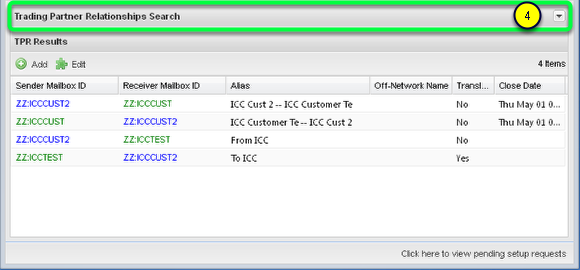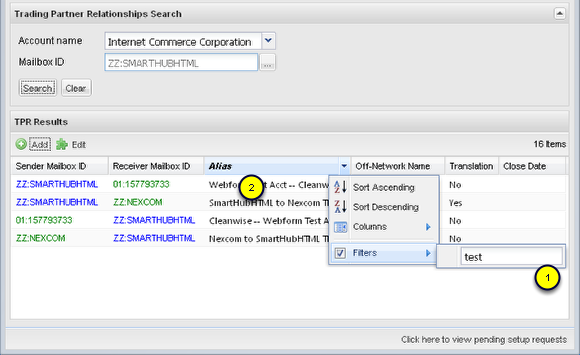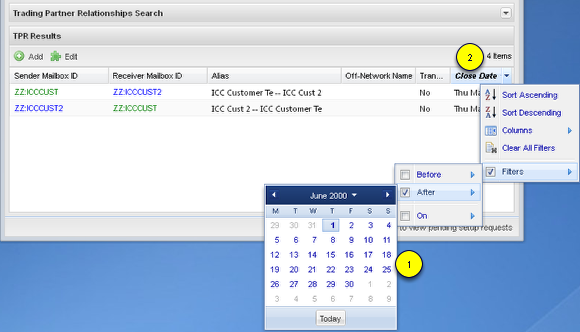Trading Partner Relationships Tab
- View, Create, Edit or Disable Trading Partner Relationships
- (A Trading Partner Relationship is also known as a TPR or TP Relationship)
As with most Application windows the TPR Window consists of...
- A Search Form (which can be hidden; see item 4)
- An adaptable Results Grid (see following sections for more details)
- You may Add and Edit records from the grid.
- Search Form is collapsible/expandable by clicking the up/down arrow [respectively] in the Search forms title bar on the right, which will provide you with more vertical real estate for the grid results.
In the above image, the TPR Search form is collapsed.
Most columns can be filtered with a data-type specific criteria
In the above image, the Alias column is a "String" data-type.
- A text entry field is therefore provided. The example shows filtering for records that contains the string "test".
- Notice that the Column Header font becomes bold italic to denote that an active filter is being applied on the column.
In the below image, Alias filter was removed by un-checking the "Filters" checkbox, and the Close Date column is a "Date" data-type. (The "Alias filter" above was removed by un-checking the "Filters" checkbox.)
- Being data-type = "Date", a series of Date ranges or selections are provided.
- Again, the font of the column with a filter applied becomes bold italic.
Filtering by multiple columns is permitted.