File Upload Window At Large
- Upload a file to the VAN.
- Route EDI files like X12, EDIFACT or flat files with an ICC Header.
- Specify a sender and receiver mailbox for routing generic data like a PDF or image.
Access the Upload tool via the OpenText button
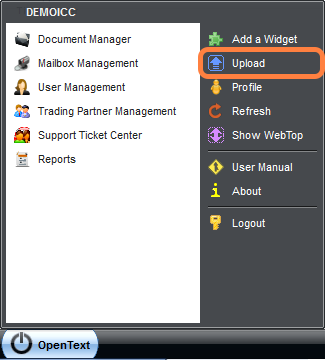
Overview of the File Upload window
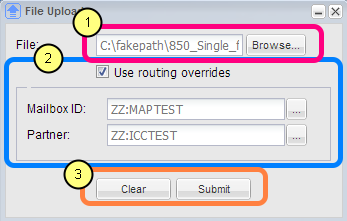
1. Browse for a file to upload (mandatory field)
- The maximum allowed file size is 10MB.
- The minimum file size is 1 byte.
- Once a file is selected some browsers mask the path with "c:\fakepath\" to prevent exposing of system structure when you upload a file.
2. Use routing overrides
- Do not check this box if uploading an EDI file like X12, EDIFACT or a flatfile with an ICC Header. This is covered in more detail in a following lesson.
- Check this box if uploading generic data such as a PDF, image or Microsoft Office document. This is covered in more detail in a following lesson.
- Checking this box enables the Mailbox ID and Partner fields and makes both mandatory.
- Even if the selected file is an EDI file, values provided in Mailbox ID and Partner fields will be used to route the file.
- Mailbox ID - This user mailbox is the sender or message originator.
- Partner - The trading partner to Mailbox ID whom will be receiving the file.
- Must choose a Mailbox ID value first before choosing a Partner value.
3. Clear and Submit buttons
- Selecting [ Clear ] will empty all the fields on the form.
- Selecting [ Submit ] will validate the form and upload the selected file. If any required fields are missing a red icon will appear next to the field until corrected.