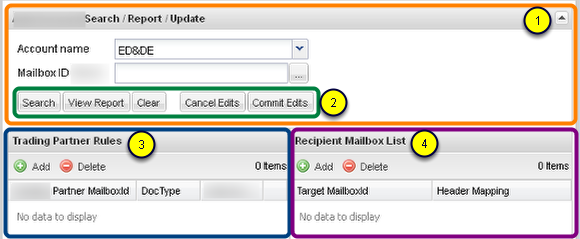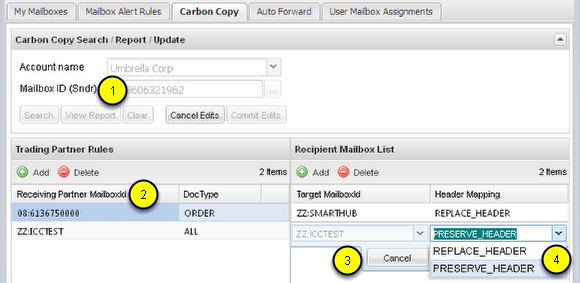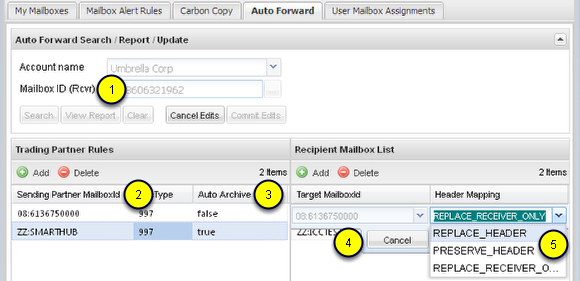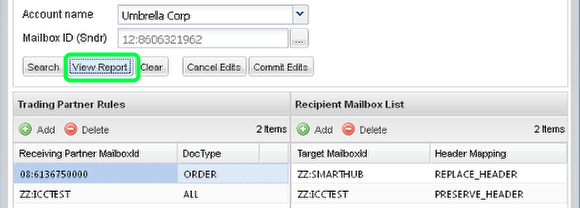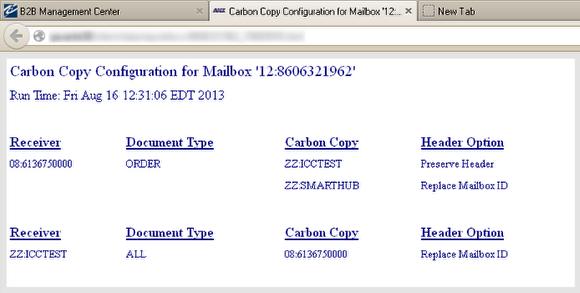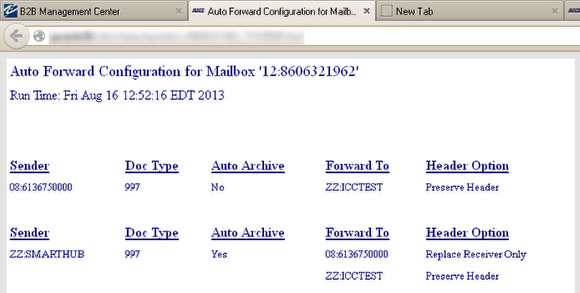Carbon Copy and Auto Forward Tabs At Large
- Define Carbon Copy rules to copy a transaction you are sending to one of your Trading Partners to one or more other Trading Partner(s).
- Define Auto Forward rules to forward a transaction received from one of your Trading Partners to one or more other Trading Partner(s).
Carbon Copy and Auto Forward Defined
Carbon Copy Rules -- enables Outbound transactions -- those sent from your organization addressed from one of your Mailbox IDs to one of its Trading Partner Mailboxes -- to be replicated (carbon copied) and sent to one or more of the sending Mailbox's Trading Partner Mailboxes.
Auto Forward Rules -- enables Inbound transactions -- those sent to one of your organization's Mailboxes from one of its Trading Partner Mailboxes -- to automatically be forwarded (auto-forwarded) to one or more of your recipient Mailbox's Trading Partner Mailboxes.
- In both cases rules are defined uniquely by the combination of Sending Mailbox ID + Receiving Mailbox ID + Transaction Set-Type.
- A Set-Type may be any valid ANSI/X.12 or UN/EDIFACT transaction type, or the special keyword 'ALL' which will apply the copy or forward rule categorically for all data sent from the sender to the receiver.
- Whether the rule represents a Carbon Copy or an Auto Forward depends on whether your Mailbox ID is the Sending Mailbox ID or the Receiving Mailbox ID.
- When your Mailbox ID is the sender it is a Carbon Copy Rule. When your Mailbox ID is the receiver it is an Auto Forward Rule.
- For each unique rule, the Recipient [Target] Mailbox will be one or more Trading Partner Mailbox(es) of your Mailbox ID selected in the search form, with the ability to specify special EDI Header Mappings for each recipient.
Interface elements common to both the Carbon Copy and Auto Forward tabs
(labels unique to Carbon Copy or Auto Forward are purposely blurred above to focus on only the elements common to both)
Whether you are interacting with the Carbon Copy or Auto Forward application, both share these common elements and behaviors:
(1) Highlighted in orange, a collapsible Search Form:
- Account Name selection - This will display all the accounts that own the Mailbox IDs that you have access to.
- Mailbox ID selection - This will display all the Mailbox IDs that you have access to defined under the Account selected. Once a Mailbox ID is selected the search will automatically be triggered. When on the Carbon Copy tab this will be your sender Mailbox ID, to manage rules to run when you are sending Outbound transactions. When on the Auto Forward tab this will be your receiver Mailbox ID, to manage rules that are run when receiving Inbound transactions.
(2) Highlighted in green, Action Buttons:
- Search - Manually execute the Search to collect all the Trading Partner Rules defined for the selected Mailbox ID. As noted above the Search will trigger automatically when you select a Mailbox ID. This button allows you to manually re-issue the search when needed.
- View Report - See the step at the bottom of this lesson. This will provide a single HTML page report of all Trading Partner Rules plus the Recipient Mailbox list with Header Mapping for each for the Mailbox ID selected in the Search form.
- Clear - This will clear all selected values in the Search Form as well as both grids.
- Cancel Edits - Throws away the current un-committed edits in the linked grids. Similar to re-issuing the Search but also clears the local state of edits in the linked grids. In most cases all Action Buttons except for Cancel Edits will be disabled while a row editor is active in either of the grids.
- Commit Edits - Submit your adds/updates/deletes to the database. If there are un-committed edits in either grid you may not select another row in the Trading Partner Rules grid or perform any other action until you either commit or cancel the edits.
A pair of linked grids ...
(3) Highlighted in blue, Trading Partner Rules:
Another way of describing a "rule" is it is the combination of Your Mailbox ID + Trading Partner Mailbox ID + Transaction Set-Type ; where the Sending Mailbox ID belongs to you for Carbon Copies, and Receiving Mailbox ID belongs to you for Auto Forwards. This grid contains the list of all Trading Partner Mailbox ID + Transaction Set-Type for one of Your Mailbox IDs.
(4) Highlighted in purple, Recipient Mailbox List:
This is the list of target Recipient Mailboxes of the Carbon Copy or Auto Forward. The only configurable option is whether the EDI Header needs to be mapped. See below for the selections available to either tab.
Interface elements specific to the Carbon Copy Tab
- Your selected Mailbox ID represents the Sender Mailbox in the Trading Partner Relationship.
- The rule is defined uniquely for the combination of Receiving Mailbox + Doc-type in the Trading Partner Relationship grid. The Trading Partner Rules are non-modifiable once committed. New items can be added to the list and existing items can be deleted.
- Editing of a rule is performed using an inline row editor in both of the grids. You may add/delete and alter the Header Mapping in the Target Mailbox List.
- The Header Mappings can be selected between 'Replace Header' and 'Preserve Header'. This will determine whether the sender and receiver mailbox ids will be replaced in the header segment (ie, ISA segment for X12; UNB segment for EDIFACT, ICC segment for ICC flat files, etc) of the copied interchanges. You may choose to preserve both the sender and receiver mailbox ids or replace both the sender and receiver mailbox ids.
Interface elements specific to the Auto Forward Tab
- Your selected Mailbox ID represents the Receiving Mailbox in the Trading Partner Relationship.
- The rule is defined uniquely for the combination of Sending Mailbox + Doc-type in the Trading Partner Relationship grid. The value of the auto-archive column does not factor into the uniqueness of the rule. The Trading Partner Rules are non-modifiable once committed. New items can be added to the list and existing items can be deleted.
- You may specify whether the original transaction should immediately be auto archived without your organization downloading it [auto archive = true], or if the original transaction should remain in your Inbox to allow your organization the ability to download it [auto archive = false].
- Editing of a rule is performed using an inline row editor. You may add/delete and alter the Header Mapping in the Target Mailbox List.
- The Header Mappings can be selected between 'Replace Header' and 'Preserve Header' and 'Replace Receiver [Header] Only'. This will determine whether the sender and/or receiver mailbox ids will be replaced in the header segment (ie, ISA segment for X12; UNB segment for EDIFACT, ICC segment for ICC flat files, etc) of the forwarded interchanges. You may choose to preserve both the sender and receiver mailbox ids, replace both the sender and receiver mailbox ids, or preserve just the sender mailbox id and replace the receiver mailbox id. This last option is unique to the Auto-Forward action; it is not available on Carbon Copies.
View Report
Click 'View Report' to generate a report to display all the Recipient Mailbox targets for all the Partner Mailbox rules defined for your selected Mailbox ID.
NOTICE: A report will open in a new browser window or tab (depending on how your browser is configured). You must configure your browser to allow pop-ups from our B2B Management Center's URL to see the report.
Example Carbon Copy Report
Example Auto Forward Report
A report generated from the Auto Forward tab will include an additional column for the Auto Archive value of the rule.