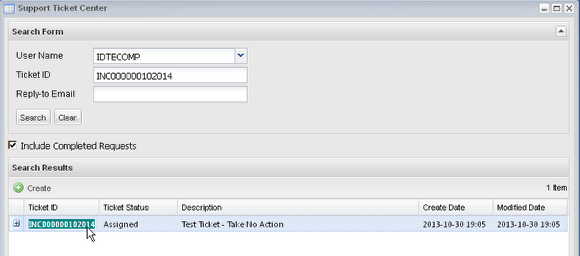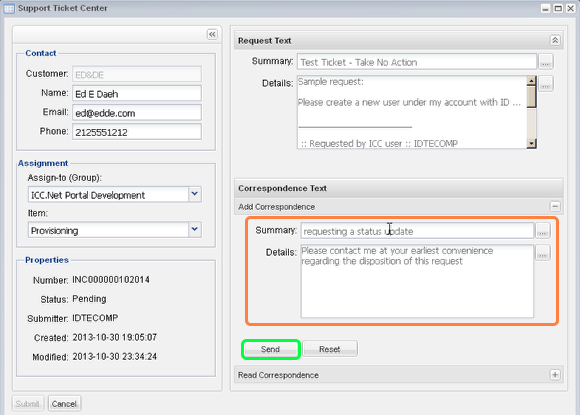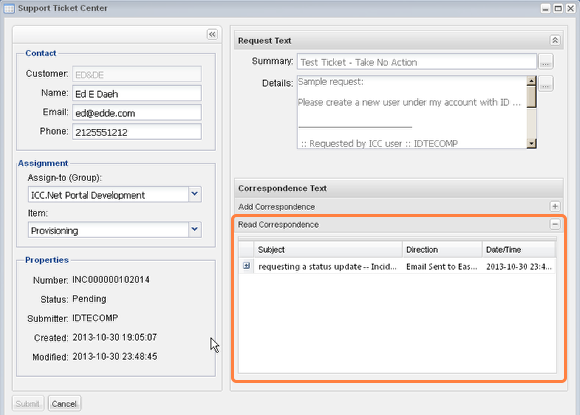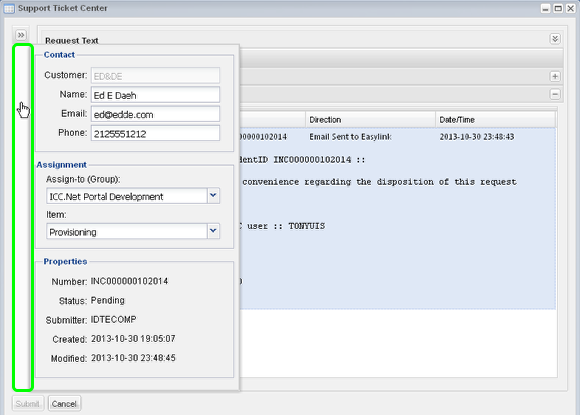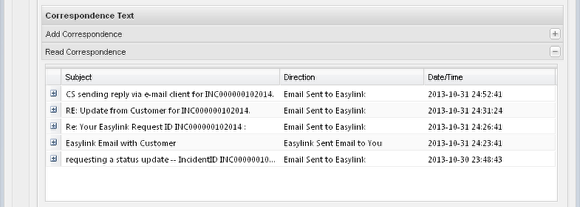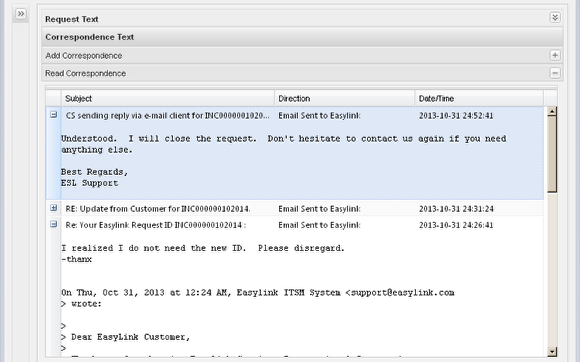Correspondence between You and Customer Support
- Send correspondence [a.k.a. Feedback] to Customer Support
- Read correspondence you sent to Customer Support from either the B2BMC or your e-mail client
- Read correspondence sent to you by Customer Support from the Incident Management system or their e-mail client
View an incident by double-clicking a record in the search results grid
If there is any correspondence attached to the Incident, the Read Correspondence panel will automatically expand to display all communications records.
Add correspondence to communicate with Customer Support
Expand the "Add Correspondence" panel. Both fields are mandatory. Click Send to submit the correspondence into the incident.
The "Add Correspondence" panel will close and the "Read Correspondence" window will open to display the correspondence records.
Read correspondence
Click the Expander (the plus sign) to read the contents of the correspondence.
To provide a larger reading panel, you can expand the window to fill the entire browser window, and you can also collapse both the request text area and the entire left column containing the incident details:
When a panel is collapsed you can click the collapsed area to temporarily expand and preview the contents of the panel. Do not click on the arrows to temporarily open the panel. Clicking the arrows will expand the panel.
Forms of correspondence
By default multiple correspondence records are ordered by date with the most recent at the top. You can change the sort order by clicking the grid column headings.
Correspondence can consist of the following in any combination and sequence:
- Customer Support sends an e-mail to you from their Incident Management System.
- Customer Support send an e-mail to you from their e-mail client. (Support will "CC" an Easylink e-mail address, and will include the incident ID on the subject line. You must maintain those two attributes when you reply by e-mail)
- You send a response to the e-mail received from Customer Support using the B2BMC form's "Add Correspondence" panel.
- You send an e-mail response to the e-mail received from Customer Support using your own e-mail client (you must maintain the incident ID on the subject line that was included when the e-mail was sent to you, as well as the support e-mail address in the To or CC address).
Note. If Customer Support sends you an e-mail from their e-mail client, CC'ing the support ticketing system, the record will be marked with "Email Sent To OpenText". The reason is because the e-mail did not originate from the Customer Support Incident Management System. The record at the top of the list in the grid above and below is an example of this.
The image above illustrates an e-mail you sent to Customer Support, and a response sent from his or her e-mail client.