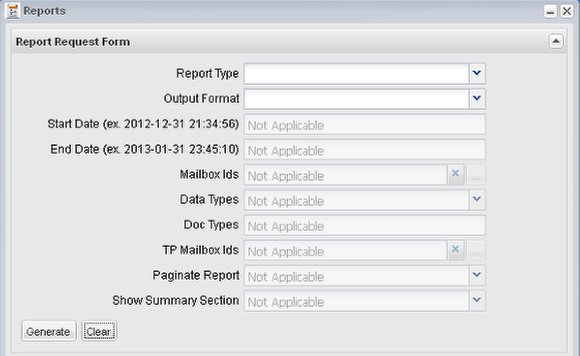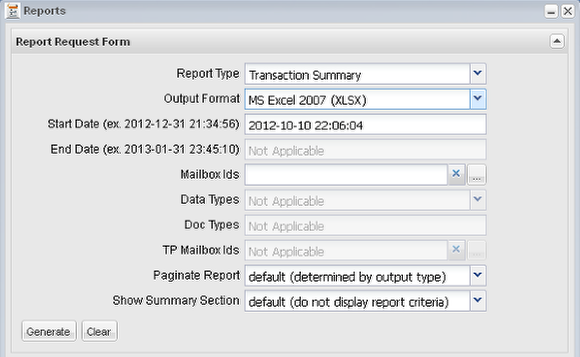Generate a Report
- To generate and optionally customize a report, utilize the Report Request form.
Blank Report Request Form
- The entry fields are dynamically enabled based on the Report Type selected.
- Only the parameter fields a report supports as input / filter criteria will be enabled.
- By default, all entry fields are disabled and populated with the value "Not Applicable", as seen above.
Select a Report

Selection of the Report Type is a mandatory.
The Output Format list will change based on the supported formats as illustrated below.
Select an Output Format the report supports.

The list shown above is only available to new reports. Alternately, the list below shows the output formats available to the majority of legacy reports.
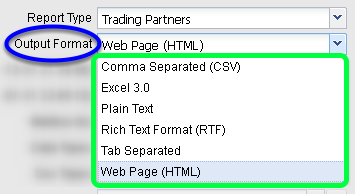
Selection of an Output Format is mandatory.
Provide report generation parameters specific to the Report Type selected
- The form displayed above is typical for a legacy transaction report.
-
All parameters from Mailbox Ids down are optional. Start Date and End Date are mandatory when they are enabled.
-
Each report will have its own set of mandatory or optional parameters.
-
However, some reports will only enable the Mailbox Ids field [such as the Trading Partners or Mailboxes reports].
New reports can support two new capabilities:
-
Paginate Report - By default, the output format determines whether a report will be broken up into pages, and include a "M of N" page count in the footer. Output formats that are in "page image aware" formats such as PDF, PPT, DOCX, RTF and OpenDoc Text will paginate the report by default. Tabular data formats such as Excel, CSV, HTML and OpenDoc Spreadsheet will output the data in one stream without page breaks; optionally you can enable page breaks which will fall approximately every 40 rows. You may select the 'true' or 'false' option to override the default data output format driven behavior if your need dictates that.
-
Show Summary Section - The summary section displays the input criteria used to generate the report. It will echo all parameters populated from the Start Date to TP Mailbox Ids. This carries the report criteria context within the report to show the active criteria used to produce the report. By default, the summary section will not be included in the report regardless of output format or report type. Change the default selection to 'true' to include the section at the end of the report.
Generate the report and view the results
-
Press the 'Clear' button to clear the form of any previously entered parameter values.
-
Press the 'Generate' to send a request to the service to generate the report.
-
A record will be added to the grid with the Url column reading 'pending' as it is generated.
-
See the next page titled Generated Report Grid Results for more information regarding the generated report grid display.
IMPORTANT NOTE: You must permit pop-up windows from the B2B Management Center to view generated reports. Depending on how your browser is configured, instead of seeing the generated report, you may see a pop-up alert displayed. All browsers display differently. However, in all cases configure the pop-up blocker to allow new report windows or tabs to be opened by the site. This is the same case as with viewing documents from the Document Manager. See the page Viewing Documents for a more detailed discussion about pop-up blockers.