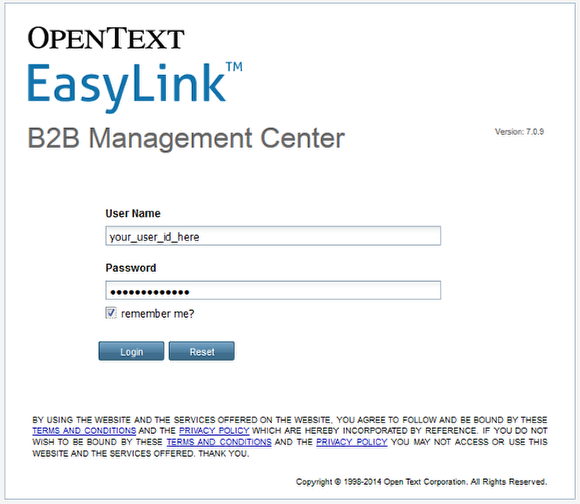- Login to the B2B Management Center [B2BMC]
- Restore the layout of all your windows and widgets to how you left them when you last logged-out.
Provide your credentials to authenticate yourself to the B2BMC system.
Load: https://b2b.easylink.com/b2badmin/
In a: supported web browser.
The EasyLink Service requires that you always use HTTPS for your security.
The EasyLink Service requires that you always use HTTPS for your security. Enter your User ID and Password in the login screen. The User Name is not case sensitive and will accept interchanging of upper and lower case letters when you type it. The password, however, is case sensitive and must be entered exactly as the one requested by you, or if you did not request a Password, the one assigned to you. Upon entering this information, click Login.
Should you use a dual password credential, enter in your User Name and both Passwords separated by a comma; then click Login.
If the User ID and Password entered are not valid, access will be denied and you will be returned to the Login screen. Try re-entering your data making sure your caps lock is not on. If you are still unable to login, contact Technical Support.
Remember Me?
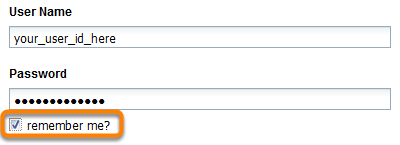
Clicking "remember me?" will save your User Name only to the web browser you are using. It will not save your Password; you will always be required to enter your password to gain access to the B2B Management Center.
Your Previous Layout is Restored!
You will be forwarded to the B2BMC if the credentials supplied are valid. Any windows that were open, their positions, sizes, search values within them, and any configured widgets, will be restored and positioned exactly as you left them when you last logged-out. See the next section for a discussion of all the User Interface components you see in the above image.
NOTE: Only the Document Manager will execute a Search using the restored values from your last session to populate the grid automatically. You must click "Search" in the other applications to populate the grid.