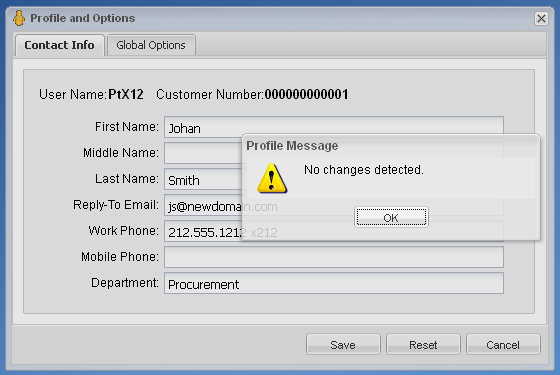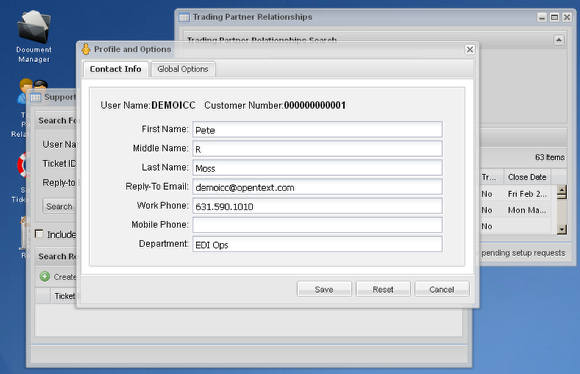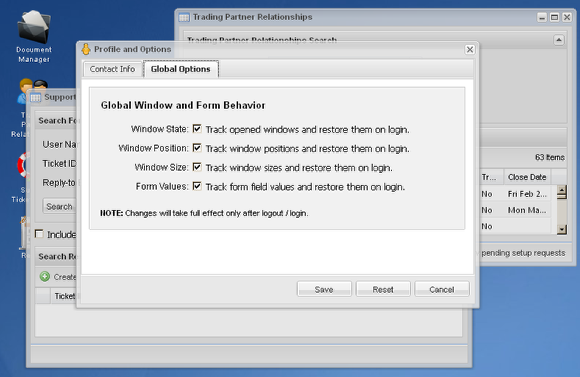Profile and Options Window At Large
- Setup your required and optional contact information, used globally in any application that can create a ticket.
- Setup all application window global behavior for tracking and restoration of opened windows, their position, their size, and select field values.
The Profile and Options window is loaded through the 'Profile' link in the Tools section of the start menu.
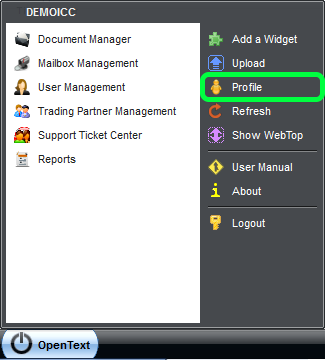
Global Options
This controls the interface attributes you would like tracked. Checked attributes will be restored to where you last left them when you log back in. Please note that you must logout and then log back in for changes to take effect.
Save, Reset or Cancel

The "Profile and Options" dialog-box is "application modal". No other interaction with the B2B Management Center is allowed while the "Profile and Options" dialog is displayed.
-
Click Save to commit any changes to field values under any of the tabs to the database. You will get a warning if no fields were modified. Otherwise the fields will be saved and the "Profile and Options" dialog-box will close.
-
Click Reset to undo any changes to the field values. This will not clear the field values unless they were previously blank, in which case it will. It will restore any modified values to what they were before any modifications. The dialog will remain open.
-
Click Cancel to close the dialog without changing any values.
A 'Save' action commits 'dirty' [modified] fields across all the tabs. Since only one tab can be visible at a time, a confirmation dialog is always displayed to let you know whether the Save action was performed or no field was found modified.
Clicking Save will give you a confirmation if any field was modified in any tab and the Save action was performed
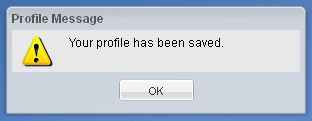
Clicking Save without a field modified in any tab will display a message and the window will remain open