Mailbox Selection Window
- The Mailbox Selection Pop-up Window is a shared component to select a Mailbox under your account
- or to select a Mailbox under a child account,
- or to select a Trading Partner's Mailbox.
How Do I Open the Mailbox Selection Window?

The Mailbox Selection is presented by clicking the ellipsis to the right of a Customer Mailbox [label "Mailbox ID"] or Partner Mailbox [label "Partner Mailbox ID"]selection field. You cannot type into or change a selected Mailbox in the Mailbox ID field.
Select an Account.
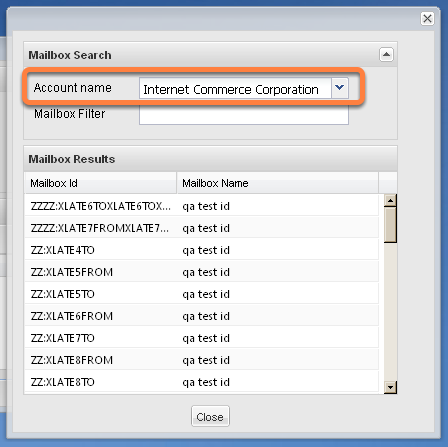
Typically you will only have one customer account defined within the VAN Service, so you will only have one selection value within the Account Name pull-down. If nothing is displaying in that field, select your account name.
When do I see multiple Account Names?
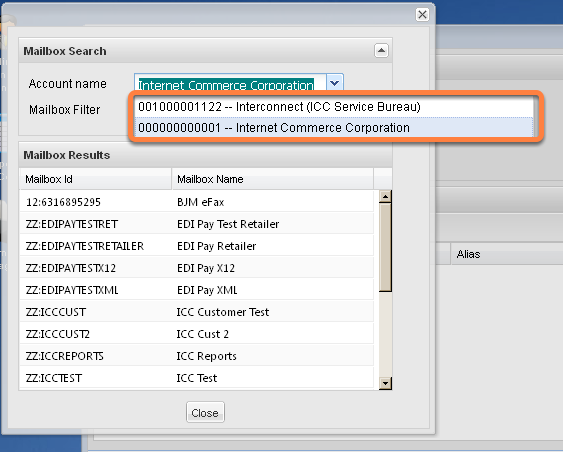
You may see multiple account names in the selection when any of these cases are true:
- You are locating the Partner Mailbox that you need by searching for a Partner Account Name by entering a substring search criteria.
- You have access to Mailboxes that are defined under Customer Accounts other than your own account. This is the case in the example displayed above. For an account to show in the list it must be related to your account through a common Parent Customer Number applied to all of the accounts.
- Your account is a Reseller Account and you have more than one sub-customer mailbox defined on our network.
In any of the cases above, you may see multiple entries displayed in the Account Name selection pull-down. Select the Account Name that you need. Only the mailboxes defined under the selected account will be displayed within the Mailbox Results grid.
The Account Name list is large. Help me find the right account.

The Account Name pull-down list is what is known as a "combo-box". You are able to apply a filter to the large list by typing into the field and in real-time reduce the size of the list items.
In the example above, "inter" was typed into the Account Name field, highlighted in green. A sizable list of items was reduced to what you see outlined in orange.
NOTE: Typing into the Account Name combo-box will only match what you type with the start of the Account Names. You cannot search / filter by a sub-string found anywhere within the name.
The Mailbox list is large. Help me find the right Mailbox.

- The Mailbox filter can be used to help locate the correct mailbox.
- Anything you type in the field will be applied as a sub-string search found anywhere in either the Mailbox ID or Mailbox Name.
- The sub-string "prod" was entered (highlighted in green) in the example in the image above. All records now listed in the Mailbox Results grid are filtered by that, and "prod" is found in either the Mailbox Id or Mailbox Name.
NOTE: If you use this field it remains set if you exit this window then return to it to search for another Customer or Mailbox under that Customer. Clear the field manually if the filter criteria is no longer valid.
I know the Mailbox but not the Account name. Help me find the mailbox.
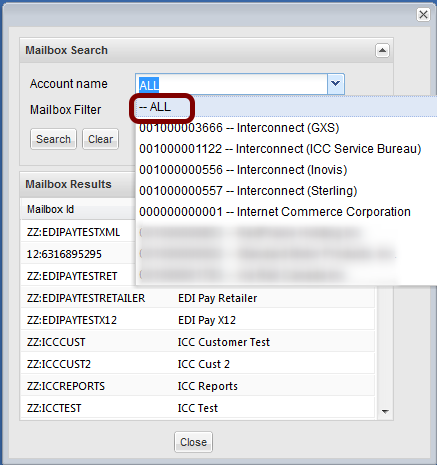
The purpose of the Account name field is to organize your mailboxes by grouping them under their respective parent account. Selecting --ALL will instead list all of your user mailboxes spanning all accounts. This can be helpful if you do not know the account under which a mailbox resides.
Once --ALL is selected, use the Mailbox Filter (described in previous step) to locate the desired mailbox.
NOTE: This option is available in most but not all instances of the Mailbox Selection Window.
Mailbox List Paging
If the number of mailboxes that you can manage is greater than 200 the paging tool will automatically display. You will need to use it to scroll through the entire list. Applying a Mailbox Filter will filter the entire list, not just the current page.
Select the Mailbox that you need.
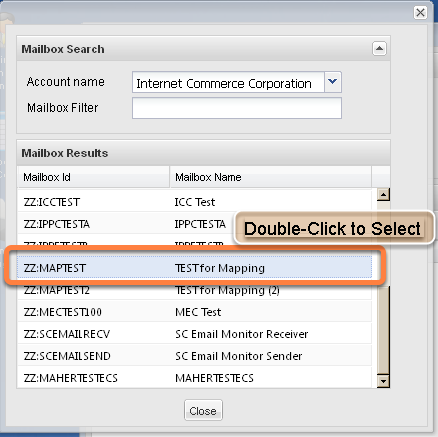
Double-click a row to select a Mailbox ID.
The Mailbox is Selected.

The window will automatically close and the Mailbox ID field of the Search Form will now be populated with the Mailbox ID. As mentioned above, you cannot type in this field to change a selected Mailbox in the Mailbox ID field. You must click the ellipsis again and go through the selection process above.