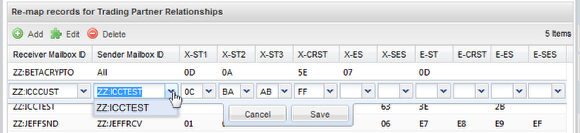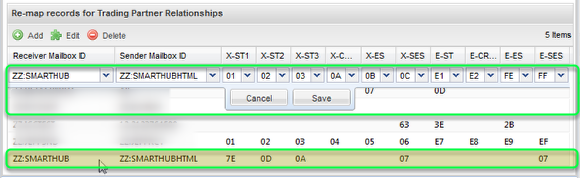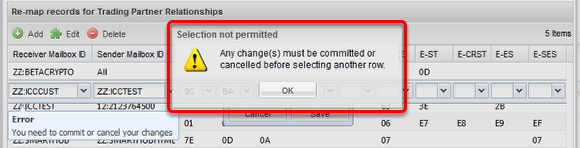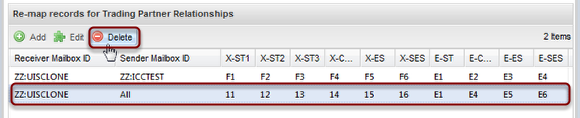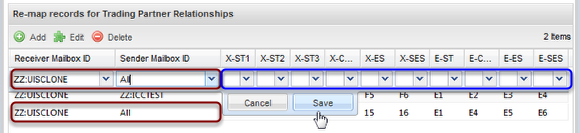Terminator and Separator Remapping Tab
- View, Create, Update or Delete Segment Terminator and Element Separator Remapping
Segment Terminator and Element Separator Re-mapping At Large
- Segment Terminator and Element Separator Re-mapping is a tabbed application within the Trading Partner Management window.
- The Terminator and Separator Re-mapping tab follows the standard of all our other applications, having a collapsible Search criteria form at the top to set the Account and Mailbox context of the app.
- Also following the standard of our applications, it contains a grid panel below the search form that displays all the existing records that match the search criteria. In this case it further allows you to Add, Edit, and Delete records.
- You can Add, Edit, and Delete records using the buttons. You can also enable edit of an existing record via a double-click.
- The grid header uses abbreviation to represent the remap terms. A mouse-over the header defines the abbreviation in detail. See below for the description of every column.
- The records are added or edited using an 'in-row editor'. Once the editor is active, you must either Save or Cancel before going to another row or another application. Clicking Save will commit the data to the service immediately.
Column Definitions
The grid header uses abbreviation to fit all the remap terms into the confines of the grid. Mouse-over each grid column header to see a definition of the abbreviation
The header labels of the remap terms are a composite of several abbreviated words:
- Column headings starting with "X-" represents "'X.12" remap terms
- Column headings starting with "E-" represents "EDIFACT" remap terms
- "ST" stands for "Segment Terminator"
- "CR" before "ST" stands for "Conditional Remap Segment Terminator"
- "ES" stands for "Element Separator"
- "S" before "ES" stands for "Sub-Element Separator"
The meaning of a column remap term abbreviation can be determined by combining the meaning of the individual abbreviations immediately above.
Full definition of the abbreviations as well as what you will see as the mouse-over text:
- X.12 Segment Terminator 1 - Remap the current segment terminator to the selected value for X.12 data.
- X.12 Segment Terminator 2 - Append the selected value as a second term making a compound segment terminator for X.12 data. Cannot be used without the prior term.
- X.12 Segment Terminator 3 - Append the selected value as a third term making a compound segment terminator for X.12 data. Cannot be used without the two prior terms.
- X.12 Conditional Remap Segment Terminator - Perform segment terminator re-mapping conditionally to the inbound data only when the current segment terminator matches this value for X.12 data.
- X.12 Element Separator - Remap the current element separator to the selected value for X.12 data.
- X.12 Sub-Element Separator - Remap the current sub-element separator to the selected value for X.12 data.
- EDIFACT Segment Terminator - Remap the current segment terminator to the selected value for EDIFACT data.
- EDIFACT Conditional Remap Segment Terminator - Perform segment terminator re-mapping conditionally to the inbound data only when the current segment terminator matches this value for EDIFACT data.
- EDIFACT Element Separator - Remap the current element separator to the selected value for EDIFACT data.
- EDIFACT Sub-Element Separator - Remap the current sub-element separator to the selected value for EDIFACT data.
More about segment terminator replacement
Be it ANSI/X.12 data or UN/EDIFACT data, the following applies.
The Segment terminator is the last character in any segment of data in an X12 interchange. It alerts the system that the segment it is examining is finished. To replace the terminators of incoming documents from your all of your trading partners, enter the replacement terminators while the 'Sender Mailbox Id' list selection displays 'All'. Incoming terminators can be replaced by up to three hex digits for X.12 data; only one replacement term is permitted for EDIFACT data. Each digit can have a range of 00-FF. All X12 documents received from any trading partner will have its terminators replaced with the value(s) selected.
To replace the segment terminators for just one trading partner, define a new record for the mailbox that needs the remapping, select that partner from the 'Sender Mailbox Id' selection list instead of 'All' . Input the replacement terminators for that trading partner in the appropriate X.12 or EDIFACT column for the type of data you need the remapping for, then click the 'Save' button. All X12 or EDIFACT documents received from this trading partner will have its terminators replaced with the characters selected.
More about conditional terminator replacement
For ANSI/X.12 data or UN/EDIFACT data, the following applies.
Segment terminators can be replaced conditionally for either one or all trading partners. If you wish to use this field, you must also define a remap value for the Segment Terminator. Follow the editing procedures as above and also input a hex digit into the column labeled 'X-CRST' or 'E-CRST', for X.12 and EDIFACT data respectively. Only documents that contain a segment terminator with this character will have segment terminators re-mapped with the replacement characters defined.
-
In the first record of the image above the receiving mailbox 'ZZ:BETACRYPTO' will have segment terminators conditionally replaced for ALL Sending TP Mailboxes where the value is 5E.
-
In the second record, data sent to ZZ:ICCCUST from ZZ:ICCTEST only will have documents with a segment terminator of 'FF' replaced with the compound terminators '0C' plus 'BA' plus 'AB'.
More about element separator replacement
For ANSI/X.12 data or UN/EDIFACT data, the following applies.
Element and component element separators may also be modified via this panel. To replace the separators of incoming documents from all of your trading partners, enter the replacement separators while the 'Sending Mailbox Id' list selection displays 'All'. Incoming separators can be replaced by one hex digit. Else select the specific TP Mailbox ID to remap only the data sent by them.
The digit can have a range of 00-FF. All X12 documents received from all or the specified trading partner will have its separators replaced with the characters selected in the record.
Before you can add any remap terms, you must set the Mailbox context in the Search Form at the top of the panel.
When editing existing records, your Receiver Mailbox Id and the Sender Mailbox Id [Trading Partner] cannot be changed
Only the currently selected Mailbox Ids will display in the selection pull-down, including the special Sender Mailbox Id case of 'All'.
When adding a new record, the selected Mailbox Id context in the Search Form determines what can be selected for Receiver Mailbox Id.
As illustrated above when the Mailbox Id selected is not 'All', the only Mailbox you can choose for Receiver Mailbox Id is that same value.
After making the selection the Sender Mailbox Id list will be populated with the Trading Partners of the Receiver Mailbox Id.
As illustrated above, when the Mailbox Id selected is 'All', the complete list of mailboxes you can manage can be selected.
After making the selection the Sender Mailbox Id list will be populated with the Trading Partners of the Receiver Mailbox Id.
Adding a new row for any existing TP Relationship record will replace the existing record
Illustrated above, the new record for ZZ:SMARTHUB <- ZZ:SMARTHUBHTML will replace the existing record's values highlighted at the bottom of the list.
Once editing a record you must click 'Cancel' or 'Save' before clicking another row, or leaving the application
Above is displayed if you click another row while editing one. Below is displayed if you select another application or minimize the window.
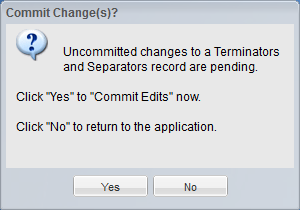
Delete of a record can be accomplished two ways.
Illustrated above, you can select a record and click the Delete button.
Illustrated above, you can instead clear all the remap values from a record and submit it. You can also define another record for the same TP Relationship of the record you want deleted having no remap values selected, and submit it. The new record would replace the old record. And since no values are defined it would result in the deletion of the existing record.
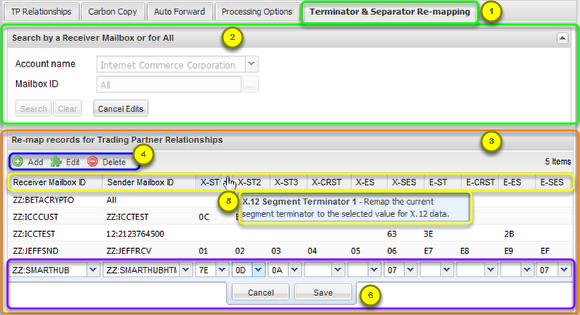

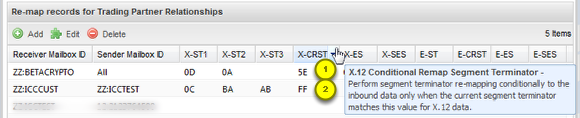
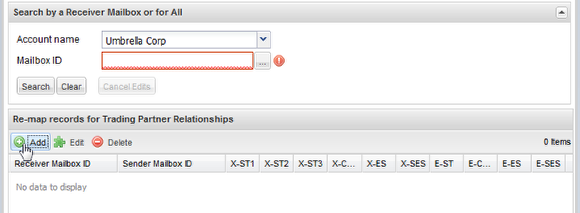
![When editing existing records, your Receiver Mailbox Id and the Sender Mailbox Id [Trading Partner] cannot be changed](images/Terminator_and_Separator_Remapping_Tab/media_1402546276355.png)