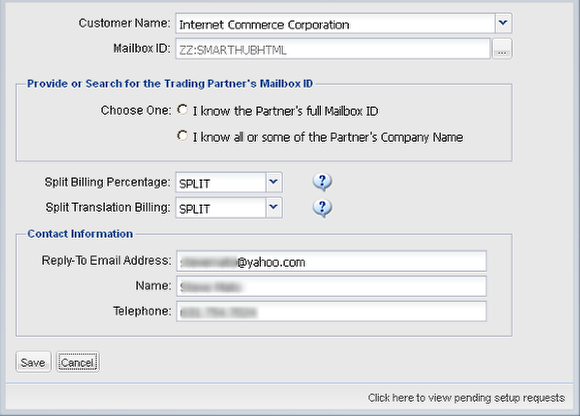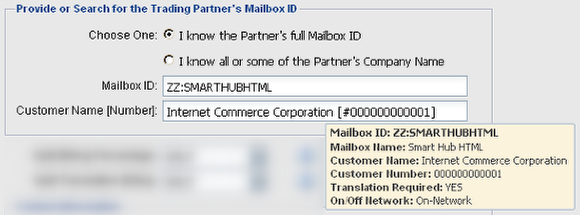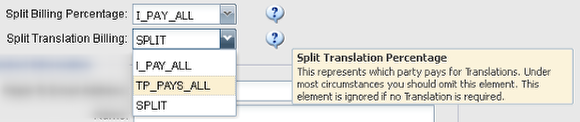Trading Partner Add - The Request
- Add, or [automatically] request Customer Service Add, a new Trading Partner Relationship to an existing Partner Mailbox.
- Automatically request that Customer Service define a new Partner Mailbox, and if required a Parent Customer as well, if either are not defined on the network.
Enter Add mode [a.k.a. Create mode] of the Trading Partner Relationship Window
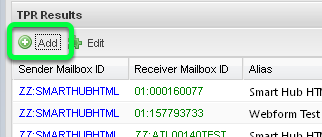
NOTE: If you use this VAN service through a Reseller, you usually may only view TPRs. Whether you can add or edit TPRs is determined by the Reseller. Please contact your service provider to request any changes to Trading Partner Relationships if you see a security error when you attempt to create or edit a TPR.
All fields excluding your Contact Name and Telephone are mandatory.
Email Address is required because all Trading Partner Relationships will create Support Tickets to notify the group of the change. Based on a set of rules, some requests will both create the request and leave it enabled, or create the relationship but disable it and notify Customer Support to take a number of required manual actions, or notify Customer Support to manually create the relationship.
The rules and conditions that govern if a request creates the relationship and it remains enabled, or if it mandates that Customer Service gets involved to complete or confirm and re-enable the request:
- Overriding most cases below, if either you or your partners mailbox requires translation -- or transmits via a protocol such as AS2, SFTP, FTPS, etc. (i.e. anything requiring certificate exchange) -- will require Customer Service [and/or the Mapping Group] to get involved with and complete the request.
- If 1 above is not the case and both mailboxes are under your account, or as a Reseller they are both your customers, the TPR is defined and remains enabled.
- If 1 above is not the case and the partner mailbox is defined to a VAN interconnect, the TPR is defined and remains enabled. Your partner has the responsibility to contact their VAN service provider and ensure a complimentary TPR is defined on their network.
- Regardless of 1above, if the partner mailbox is defined to our VAN and is a subscribing customer of this network as well, we have a contractual obligation to them to ensure they want to permit the relationship, as well as to define any billing and rating and customer configurations as per contract. Stated another way, the Trading Partner Relationship will be defined but then will be disabled until Customer Service defines all necessary configurations to both sides of the relationship, as per both contracts.
There are multiple ways to enter the Partner's Mailbox ID.

Select one of the two modes of operation...
You may enter the Partner's Mailbox ID if you know it.
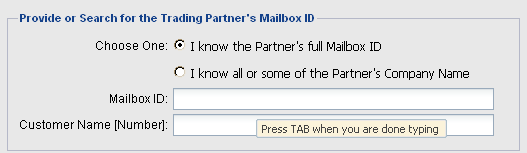
Type the Mailbox ID your Trading Partner provided to you then press the Tab key.
What are Valid Mailbox ID Formats?
The VAN service conforms to a hybrid of ANSI X.12, UN/EDIFACT, and the addressing needs of other widely used EDI formats. A valid Mailbox ID consists of a 1 - 4 character qualifier, followed by a colon, followed by a 1 - 35 character identifier.
- Example 1: ZZ:101YHY
- Example 2: 12:2125551212
- Example 3: A1B2:YZZYX0880XYZZY
The qualifier is mandatory. Use ZZ if your partner uses the UN/EDIFACT standard and did not provide you with a qualifier.
The mailbox is defined to our network.
If the Mailbox is defined on the EasyLink network, the Customer Name [and Number] field will automatically get populated, and Tool-Tip will display some key details regarding the Partner Mailbox's attributes.
Or you may search for a Partner Account and then locate their Mailbox ID.
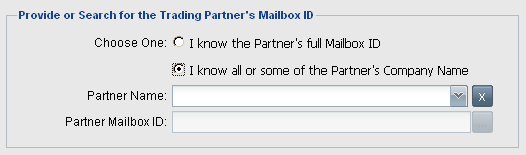
The use of this entry field group is documented extensively under the "Partner Account Search & Mailbox Selection" page.
What if I can't find the Partner Account or Mailbox on your network?
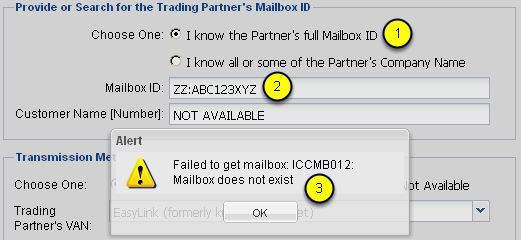
If you cannot find the Partner Account or Partner Mailbox ID via the "I know all or some of the Partners Company Name" method for locating the Partner ...
- Select the "I know the Partners full Mailbox ID" option
- Type what you think or know the Mailbox ID should be, and then press the Tab key.
- An "ICCMB012: Mailbox does not exist" pop-up will display. Click "OK" and continue. This is only a warning; you will still be able to submit the request.
IMPORTANT: Requesting a TPR in this mode will mandate manual intervention. The TPR Request can only be completed after the Customer Support group contacts you to determine the new Customer and Mailbox ID they need to define for you, as well as the necessary end-point routing to pass transactions to your partner on whatever network or PNI they use.
What if I don't know the Partner Mailbox and can't find the Partner by Name?
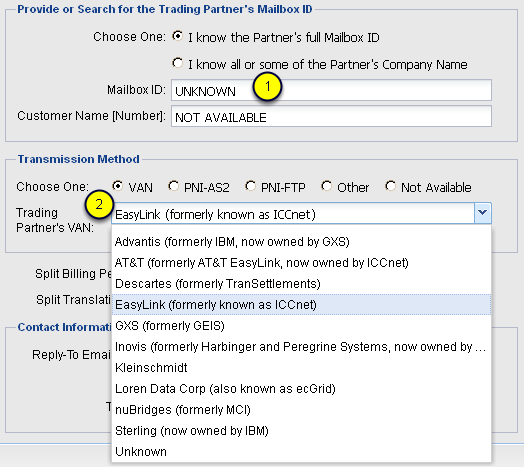
- If you do not know what the Partner Mailbox ID should be, simply click in the Partner Mailbox ID field (you must have the radio-button displayed above selected), leave the Mailbox ID value blank, and press the tab key. A placeholder will automatically populate the Mailbox ID and Customer Name/Number fields.
- There is a new Radio Group displayed labeled Transmission Method. Make any selection you think best fits based on the information conveyed to you by your Partner regarding their VAN network service provider.
NOTE: If you select the radio-button option "Other" an entry field will be provided with which you can add a note to the Customer Support group to help them fulfill your request.
Select the correct "Split Billing" option for Transmission and Translation
A Tool-Tip is provided for both values (only one can be shown in the image above). The default is "Split Billing" for both data transmission and translation. Unless you have a special contract, or are instructed by Customer Service to alter this, you should leave the default of "SPLIT".
- You can always choose to pay more with the "I pay all" option which does not affect execution of the request.
- You can instead choose to pay nothing with the "trading partner pays all" selection. That will however mandate that a Customer Support representative complete the request, as we may hold a contractual agreement with the other party as well that may conflict with the desired "TP_PAYS_ALL" selection.
- Creating a "trading partner pays all" request for a Partner that is off-network is not supported and cannot be configured.
Submit the Request
- Enter your Contact Information if it is not already pre-populated.
- Click "Save" to submit the request.
You will be returned to the Trading Partner Search Form and Results Grid panel. A response will be returned notifying you if the Trading Partner Relationship was created or not, if created whether it remained enabled or was disabled, if translation was required, and if it was defined off-network (on an Interconnect).
Numerous examples that may result from requesting a new Trading Partner are covered later.