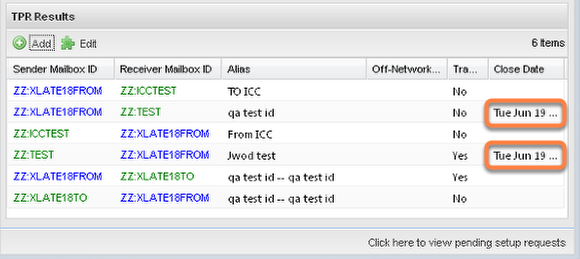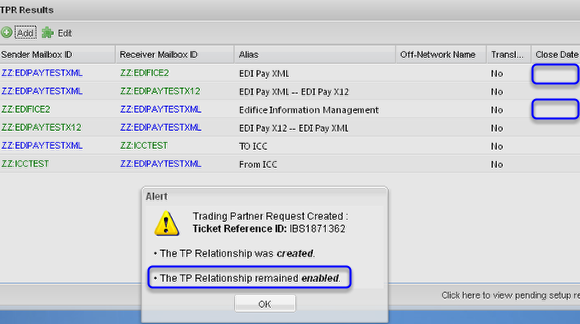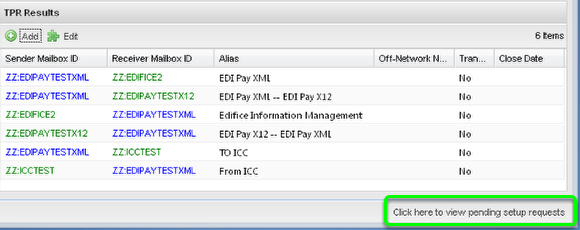Trading Partner Add - The Response
- Response examples to a Trading Partner Add request:
- TPR was Not created
- TPR was Created then put On-Hold
- TPR was defined to an Off-Network Partner (additional action required by you)
- TPR was Created and remained Enabled
After Submitting the Request...
You will be returned to the Trading Partner Search Form and Results Grid panel after submitting the request. A response will be returned notifying you if the Trading Partner Relationship was created or not, if created whether it remained enabled or was disabled, if translation was required, and if it was defined off-network (on an Interconnect).
Example Result: TPR was Not Created.
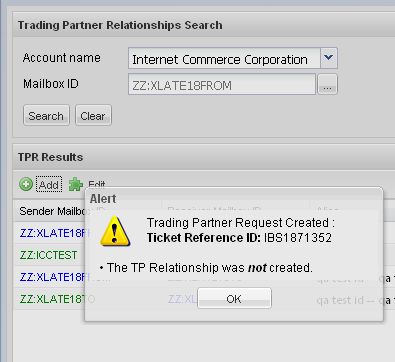
In this example above "ZZ:ABC123XYZ" was entered as the Partner Mailbox, which does not exist on the network. Customer Support must first define a Partner Mailbox (and possibly Partner Account) before this request can be fulfilled.
Example Result: TPR was Created, but the put On-Hold.
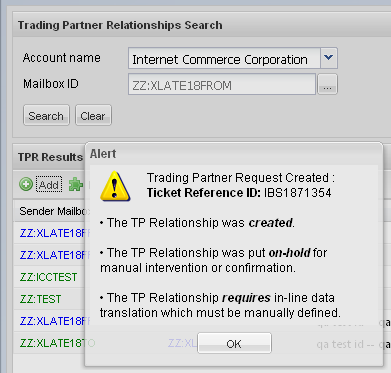
In this example above "ZZ:TEST" was entered as the Partner Mailbox. The relationship was defined in the service [note the hint of the "ZZ:TEST" record you see behind the dialog-box]. The records, however, were disabled because the Partner mailbox requires that all EDI document transmissions sent to it must be translated into the special data format that they require. Once Customer Support and the Data Translation Services group complete their work, the Relationship will be re-enabled.
The image above illustrates a Trading Partner Relationship that was created and put on-hold until additional provisioning actions are performed. These additional actions may include Mapping/Translation Services and/or PNI Network definitions.
Example Result: The TPR was created to an Off-Network Partner.

The results dialog-box may additionally include the note above in any of the other example cases above and below, whether the relationship was created or not, or whether it remained enabled or was disabled.
It is very important that you perform this request/confirmation task when this note is returned as a result of a TPR request.
If you are not comfortable doing so, please contact Customer Support to request that they perform the task for you. When you self-provision through this "B2BMC: TPR Add" online mechanism, they will not make contact with an off-network service provider unless you explicitly request they perform this function for you.
If you do not ensure that your Trading Partner -- who uses a VAN service provider other than EasyLink -- has contacted their VAN Service Provider to request a complimentary Trading Partner Relationship on that network, unless that network provides no data transmission relationship security to protect its customers from spam-like transmissions, it is likely your data transmissions will not reach them and theirs not reach you. Your messages will be "dropped on the floor" within your Partners network as we will send it to their network but that VAN will not permit the transmission to be delivered to your partner.
Example Result: The TPR was Created and remained Enabled.
In the example above the Relationship remained enabled. For a refresher on the conditions that must apply for a TPR Request to end in the result above, see the conditions itemized at the top of this previous "Trading Partner Add - The Request"page under the heading "The rules and conditions that govern if a request creates the relationship and it remains enabled...".
Visit the Support Ticket Center next.
In all cases, you may go to the Support Ticket Center to monitor the disposition of any TPR request that was not created or put on hold, and view the text that was entered on your behalf. You can do so by clicking the "Support Ticket Center" desktop icon, or Start Menu link, or the link provided at the bottom right of the Trading Partner panels. See the "Support Ticket Center At Larger" page for more information.