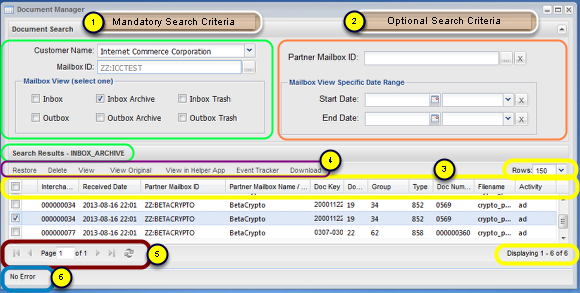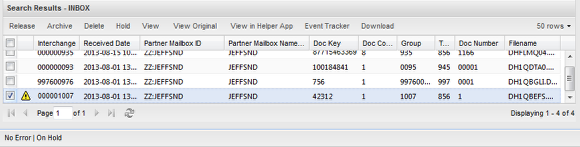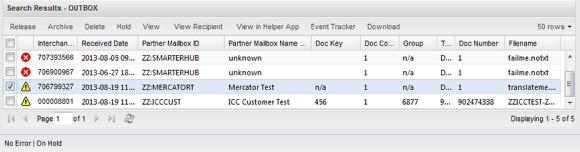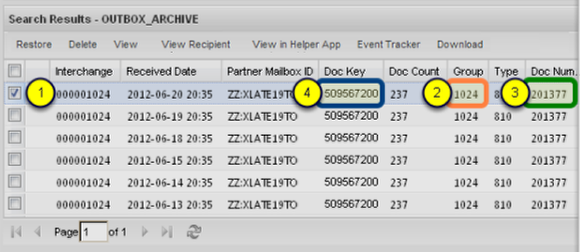Document Manager At Large
- Keep an eye on all documents sent or received, past or present.
(If you click the link in the lower right-hand corner to expand the image, make sure you first maximize the browser window or use F11 to toggle the browser in and out of "full-screen mode".)
The Document Manager contains status information on the contents of a Mailbox's Inbox and Outbox, and their respective Archives and Trash. You may view formatted EDI documents or other files in a new browser window. You also have the option of Restoring/Releasing files.
(Refer to the sequence bullets in the example image above for each numbered item below)
(1) Mandatory Search Criteria... You must provide:
- You Customer Name that the Mailbox ID is under.
- The Mailbox ID Context you want to search for transactions or to monitor traffic.
- Check the box that represents whether you need to see data that Partners sent to you [Inbox, Inbox Archive, Inbox Trash].
- Or data that your organization sent to your Partners [Outbox, Outbox Archive, Outbox Trash].
(2) Optional Search Criteria ... You may also provide:
- A Partner Mailbox that currently has data under the selected mailbox view. Click the 'X' to completely remove the Mailbox ID criteria.
- Start Date of the search. If it is blank, data as far back as available will be returned.
- End Date of the search. If it is blank, data up to the present time will be returned.
IMPORTANT NOTE ABOUT END-DATE: If you are monitoring real-time data traffic in either direction be sure clear the EndDate by clicking the adjacent 'X' button. This will clear the date field and ensure all up-to-the-minute results are returned.
(3) The Results grid
- This is similar to the grid found in all the other B2BMC applications with enhancements that turn it into a "super grid".
- It supports all the standard features of being able to turn visibility of every column on or off, sort by any column, and filter the results further.
- Enhancements include:
- The ability to select the number of rows returned by a search, from 50 - 200 in 50 row increments.
- The ability to page forward or backward through the selected pages of rows, size selected immediately above.
- Application of a column filter is applied on the Server within the VAN Service. For example, if you are viewing your Outbox Archive of a Mailbox and you have 50 rows in your grid out of a total of 2000 records, when applying a column filter the matches are applied against the entire collection of your 2000 records within the service, not just the data present within the grid. Records will be returned that match your criteria that would not otherwise be present within the unfiltered 50 rows of the grid unless you were to manually paged through all the results.
The grid will be covered in more detail below and the next section.
(4) Action buttons
- All the actions you may apply against a document are int he Action Button Row.
- The buttons available, and label context will change whether you are viewing an Inbox, Outbox, or their respective Archives or Trash.
(5) Page and Refresh Controls
- As mentioned in (3) above, grid results are limited to 50-200 records within the grid at any given time.
- You may page through the results serially, you may jump to the first or last page of the results, or you may enter a page number and jump to it directly.
- There is also a "Refresh" button included in this control grouping.
(6) Interchange Status
The Interchange Status line, shown above containing "No Error", displays the current status of the highlighted interchange. To show the error associated with an interchange which has a "red stop-sign" icon in the Status field, click on that interchange and an error message will be display in the Interchange Status line.
Mailbox Data Views
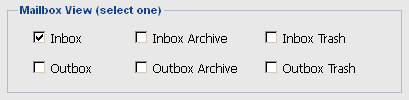
Mailbox related sections. There are six mailbox related "Views" within the Document Manager ["Mailbox View" is not to be confused with the "View" button, which views a document interchange]. A synopsis of each is listed below.
- Inbox: Files sent to you by your trading partners. After successfully downloading these files they will be placed into your Inbox Archive.
- Outbox: Files you sent to your trading partners that could not be delivered due to errors in the file. Successful Trading Partner transfers will be put into your Outbox Archive.
- Inbox Archive: Files successfully downloaded into your system or manually archived by you. NOTE: Manually Archiving a file is only available in the legacy Applet. A future release of the B2BMC will include this capability.
- Outbox Archive: Files you have successfully transmitted to your trading partners.
- Inbox Trashcan: Files you have deleted from your Inbox or Inbox Archive. NOTE: Deleting a file is only available in the legacy Applet. A future release of the B2BMC will include this capability.
- Outbox Trashcan: Files you have deleted from your Outbox or Outbox Archive. NOTE: Deleting a file is only available in the legacy Applet. A future release of the B2BMC will include this capability.
Currently only one "Mailbox View" can be selected at a time.
Inbox
The Inbox contains files sent to you by your trading partners. After successfully downloading these files, they will be put into your Inbox Archive. The Inbox tracks the documents received from trading partners.
- New Files: Number of files that have arrived in the mailbox since your last session.
- Held Files: Number of previously held files that are awaiting user action.
- Error: Number of files that were undeliverable to your mailbox.
Outbox
Contains files you sent to your trading partners that could not be delivered due to errors in the file. Successful Trading Partner transfers will be put into your Outbox Archive. The Outbox monitors the status of documents you have sent or plan to send to trading partners.
- New Files: Number of files sent to trading partners.
- Held Files: Number of files that are held in the Outbox for manual release to trading partners.
- Error: Number of files that were not successfully delivered to your trading partners.
Grid Record/Row Description
Each row in the table represents a record of a document contained in that mailbox. More specifically, each Document Manager record represents a file's:
- outer interchange envelope's control number (1)
- plus the first group envelope's control number (2)
- plus the first document's control number (3)
- plus the first document's key (4) found within the interchange.
To view the other control numbers and document keys under an interchange, visit the "Viewing Document Details of an Interchange" page.
Grid Columns
(If you click the link in the lower right hand corner to expand the image, make sure you first maximize the browser window or use F11 to toggle the browser in and out of "full-screen mode".)
The series of columns detail file/interchange level information about the particular document, plus some details from the first group and document within the interchange; see "Grid Record/Row Description" immediately above. Like all the B2BMC Search panels, the grid result columns can be displayed or hidden, you can sort by any column, and the data in the entire grid can be filtered/searched by applying type-aware criteria.
The physical width of the fields may be resized by positioning your mouse pointer over the column header separator line and dragging it while holding down the left mouse button. Changing the physical width does not affect the size of the database field only the amount of space the field occupies within the table.
Each column is detailed in the next section, "Document Manager Grid in Detail".