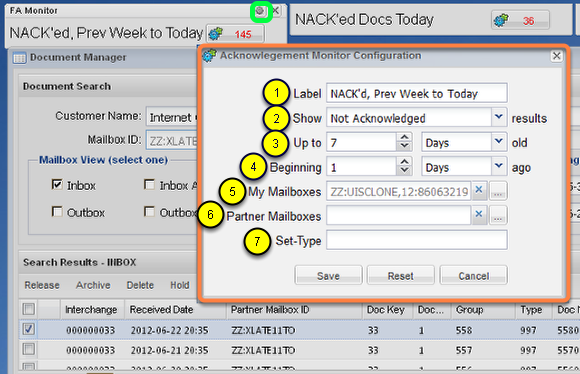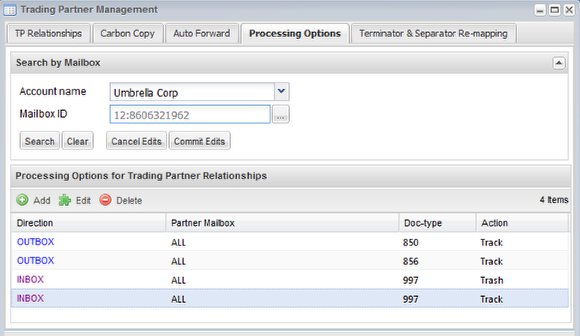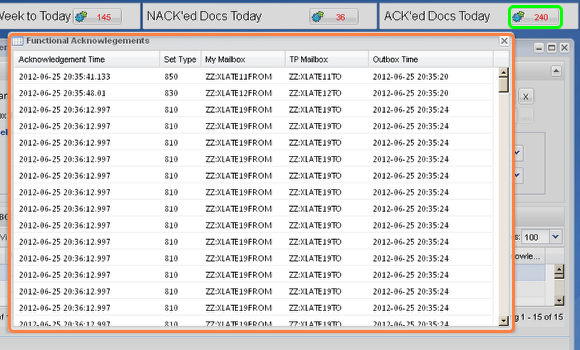Functional Acknowledgment Monitor
- Shows you the number of your X.12 or EDIFACT documents that have been Acknowledged or Not Acknowledged by your Trading Partner.
- This Monitor will watch, reconcile, and report on data in your Outbox Archive and Inbox.
- It matches Inbound Functional Acknowledgment transactions returned to your Inbox with your successfully transmitted Outbound documents sent to your Partners residing in your Outbox Archive.
Configure the FA Monitor
It is expected that you have already acquainted yourself with the two introductory Monitor pages, Monitors At Large and the Monitor Chooser. If you have not, please do so now to learn how we reached this point.
After double-clicking the monitor to put it into edit-mode, click the 'gear' icon [highlighted in green] to open the configuration window [highlighted in orange].
Alert Monitor Configuration's field descriptions:
- Label - The previous pages mention this field several times. When a monitor is created, the label is initialized with a generic string specific to each Monitor type. You may suffix your own short descriptive text to the default already there, or you may completely replace the default with your own text (as you see was done in the example above). You should keep the text short and use abbreviations as a long label string will wrap to the next line out of view so only part of the string will remain visible and be semantically descriptive to represent the way the monitor is configured. This example replaced the default label with "NACK'ed, Prev Week to Today" to describe the configuration options.
- Show - The value "All" will watch and report on both cases, transactions that are Acknowledged and Not Acknowledged. You may also configure a FA Monitor to report on "Acknowledged" and "Not Acknowledged" transactions.
- Up to # Days|Hours|Minutes old - This sets the overall Date/Time range that this widget will watch and report-on Ack/Nack records. You may provide a date criteria based on Day, Hours or Minutes back. The maximum period you may select to monitor is seven (7) days, regardless of whether you state that in Days, Hours or Minutes.
- Beginning # Days|Hours|Minutes ago - This sets a Date/Time range to skip and exclude from the report. Exactly as the previous field operates, you may provide a date criteria based on Day, Hours or Minutes back. The maximum period you may select to skip is seven (7) days, regardless of whether you state that in Days, Hours or Minutes.
- My Mailboxes - The mailboxes you can manage you would like to Monitor. If Partner Mailboxes is empty, you can select from one to ten of your Mailboxes. If you need to restrict the monitor to filter by Partner Mailboxes, you may select only one of your Mailboxes.
- Partner Mailboxes - This is an optional filter to restrict the monitor by select Trading Partner Mailboxes of your selected Mailbox. Only one value for "My Mailbox" can be selected if you select one or more Partner Mailbox. You can select from one to twenty five Partner Mailboxes per monitor.
- Set-Type - This is an optional filter to restrict the monitor to only include set-types that include this string. Note: This is a substring. If you enter 850, only Purchase Orders will be monitored. If you enter 85, all transaction sets that include an "85" anywhere will be monitored.
The example above is Labeled as "NACK, Prev Week to Today" to fit into the space available:
- The unabbreviated version of that would read as "Report on Transactions that were Not Acknowledged over the course of the previous Week, but defer including it in the report until an Unacknowledge Transaction is over 1 day old".
- In detail...
- "Show" is set to watch and report-on "Not Acknowledged" transactions
- The "Up to ... old" criteria is using the "Days" mode set to "7 day", which can also be described as a "Week".
- And the "Beginning ... ago" -- which again is a criteria that skips the reporting of matching records for a date/time range starting from the present -- is using the "Days" mode set to "1 day".
As a FA/997 can take some time to be returned by your Trading Partner, it is' a good idea to use the "Beginning ... ago" capability to wait at least some delay period until you begin reporting on Un-Ack'ed transactions.
Setup the VAN Service to Track Functional Acknowledgments
NOTICE: You will need to ensure your account is configured to 'Track' Functional Acknowledgments before using this Monitor. Only data transmissions sent after the date & time the 'Track' option is set will have FAs reconciled against the Outbound data for the document-types that were configured to be tracked.
It can be turned on in the Processing Options tab of the Trading Partner Management application.
The Processing Option of 'Track' causes any documents of the indicated type from/to the indicated Trading Partner to be sent to our value added processing service. This only applies to the direction indicated and needs to be set for both inbound and outbound documents.
For example, in the above figure, Any 856 or 850 sent will also be routed to the tracking service; instead of 'All" for a Parner Mailbox you can select any Partner Mailbox of your selected Mailbox Id. Any 997s sent from any trading partner will be sent to our tracking service (as well as going to the trash per the trash processing option). The 997's will be matched up to the original 856 or 850 and will populate the acknowledged field in the Document Manager as well be returned to this FA Monitor with the time that the 997 was received.
Note: Special processing is required for this service. Please contact support team for system configuration.
Opening the Ack/Nack Report
- When the Monitor's record count is greater than zero [highlighted in green], you may click the button to see a report of the records that match the Monitor's criteria [highlighted in orange].
- The above is in response to a Monitor that is only watching for Acknowledged documents.
- The "Acknowledged Time" would be blank if the Monitor was configured to watch for "Not Acknowledged" transactions.
- The Monitor can also be configured to watch for "All". In that case, the report above will include "Acknowledged" and "Not Acknowledged" records in the report.
Note about the Alert Count: The maximum number of records that can be returned to the FA Monitor or its report window is limited to 500. If you see the count read 501, that implies that you have "more than 500" Ack or Nack records (or both, if the Monitor is configured to watch for "All").